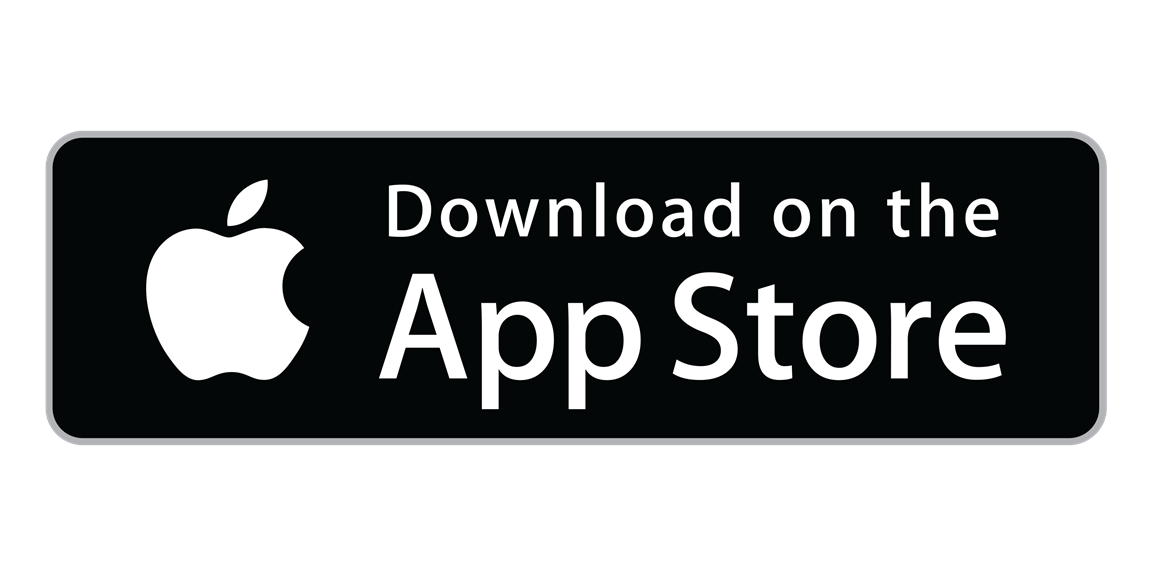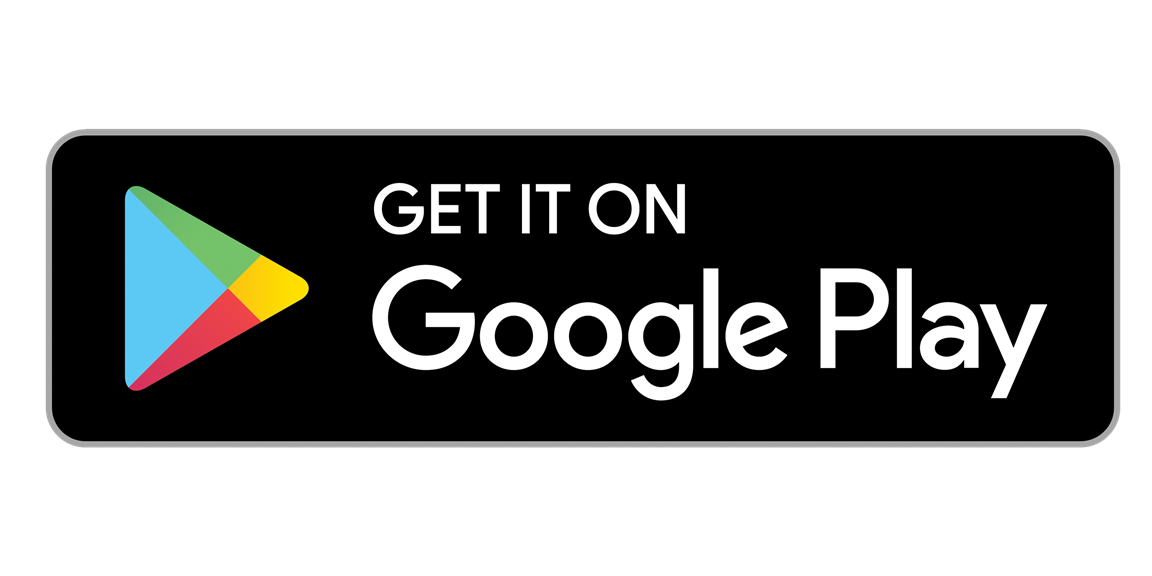Below you’ll find the simple steps needed to connect your Electrolux oven to the Electrolux app. The app will provide you with smart support, cooking tips and the best ways to utilise your oven’s features. For example, you'll be able to set and change the temperature and timer directly from your phone. With the app, you can enjoy the convenience of controlling the cooking process even when you’re outside the kitchen.
What you'll need
- Wireless network with internet connection
- Mobile device connected to your wireless network
Please note: Only 2.4GHz networks are supported. If you have more than one home network, your oven and mobile device will need to be connected to the same one (2.4GHz).
How to connect
Your product may come with a QR code on its rating plate. The rating plate is on the front frame of the appliance cavity. If you find a QR code there, please follow the steps in the first section below. If not, please scroll down further and follow the steps to connect manually instead.
Option 1: Connect your oven using QR code
1. Scan QR code to download our app
Scan the QR code on the rating plate with the camera on your mobile device. You will be redirected to Electrolux app in the app store. Follow the instructions on your mobile device to install the app. After this is done, create an account and log in.
2. Turn on your oven and its Wi-Fi
Turn on your oven and go to the menu to click on Settings, and then Connections to turn on the Wi-Fi on the oven itself. It can take up to 90 seconds for the oven Wi-Fi to start working.
3. Scan QR code again with the app’s scanner
Scan the QR code on the rating plate again with the scanner in the Electrolux app to pair the appliance with your mobile device.
Option 2: Connect your product manually
1. Download our app and log in
Install the Electrolux app, create an account and log in. Within the app, choose Oven.
2. Turn on your oven and its Wi-Fi
Turn on your oven and go to the menu to click on Settings, and then Connections in order to turn on the Wi-Fi on the oven itself. It can take up to 90 Seconds for the oven Wi-Fi to start working.
3. Connect your phone to the oven Wi-Fi
Through the Electrolux app, connect your phone to the oven Wi-Fi. Do not close the app while connecting. It may take up to one minute to connect to the product. Once connected, the display on your oven will notify you that the Wi-Fi is ready.
4. Connect your oven to your home Wi-Fi
Within the app, you’ll be prompted to connect your oven with your home Wi-Fi credentials.
- Find your home Wi-Fi and enter your password
- Wait for connection. It may take up to one minute
- Give your oven a name within the app
For more information about your specific oven model, check the user manual. You can find your user manual here.
Once you’ve successfully connected your product to the app, click here to learn more about how to use the app.